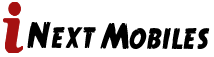your phone history on an Android device, you typically have access to call logs, messaging history, and browsing history. Here’s how you can check each of these:
Call History:
Open the Phone app on your Android device.
Look for the option labeled “Call History,” “Recent,” or something similar.
Tap on it to see your recent call logs. You should see details such as the phone number or contact name, call duration, and time/date of the call.
Enter Number
Messaging History (SMS/MMS):
Open the Messaging or SMS app on your Android device.
Navigate to the conversation you want to view or tap on the option to view all messages.
You should see a list of conversations with contacts, along with timestamps and message content.
Browsing History:
Open your web browser (e.g., Chrome, Firefox).
Tap on the menu icon (usually three dots) located at the top right corner of the screen.
Look for an option like “History” or “Recent Tabs” and tap on it.
You should see a list of websites you’ve visited recently.
App Usage History:
- Go to your device’s Settings.
- Look for an option labeled “Apps,” “Applications,” or “Application Manager.”
- You should see a list of all installed apps on your device.
- Tap on any app to view details such as storage usage, permissions, and data usage. Some devices might also show usage statistics, including time spent on the app.
Location History: - Open the Google Maps app on your device.
Tap on the menu icon (usually three horizontal lines or your profile picture) in the top left corner. - Select “Your Timeline.”
- You’ll see a map view with your location history. You can select specific dates to view your past locations and activities.
Downloads History:
Open your device’s File Manager app.
Look for a section labeled “Downloads” or “Download History.”
Here, you’ll find a list of files you’ve downloaded, including their names, types, and download dates.
Search History:
If you use Google Search, you can view your search history by going to the Google app or Google website.
Tap on your profile picture or initial in the top right corner.
Select “Manage your Google Account.”
Go to the “Data & personalization” section.
Under “Activity controls,” tap on “Web & App Activity.”
You’ll see your search history, and you can adjust settings or delete specific entries if needed.
Remember that while these steps cover many common types of phone history, specific details and options may vary depending on your device’s manufacturer, Android version, and installed apps. Additionally, privacy settings and permissions may affect what data is accessible and how it’s stored.